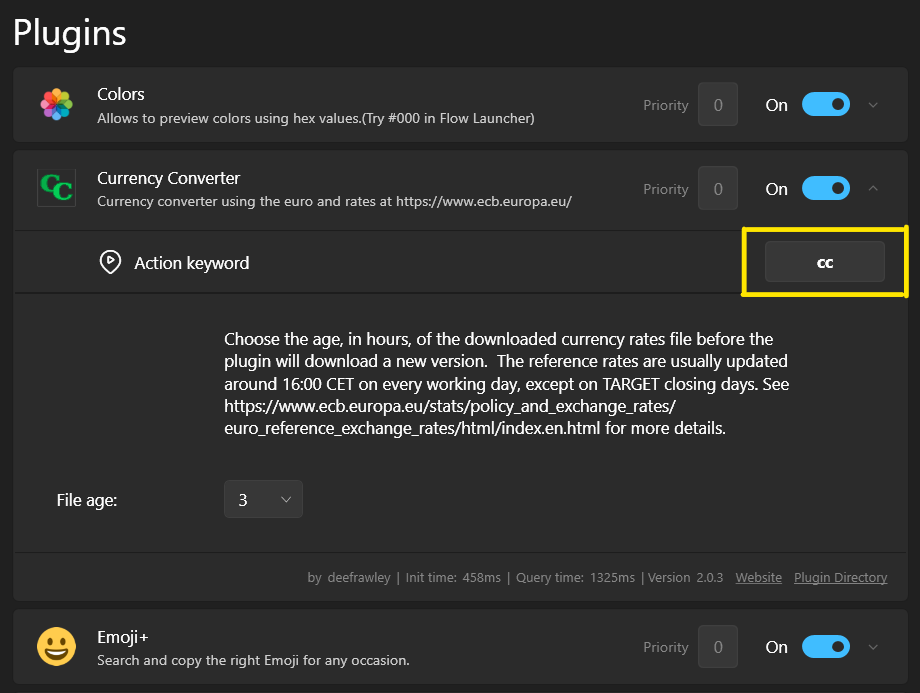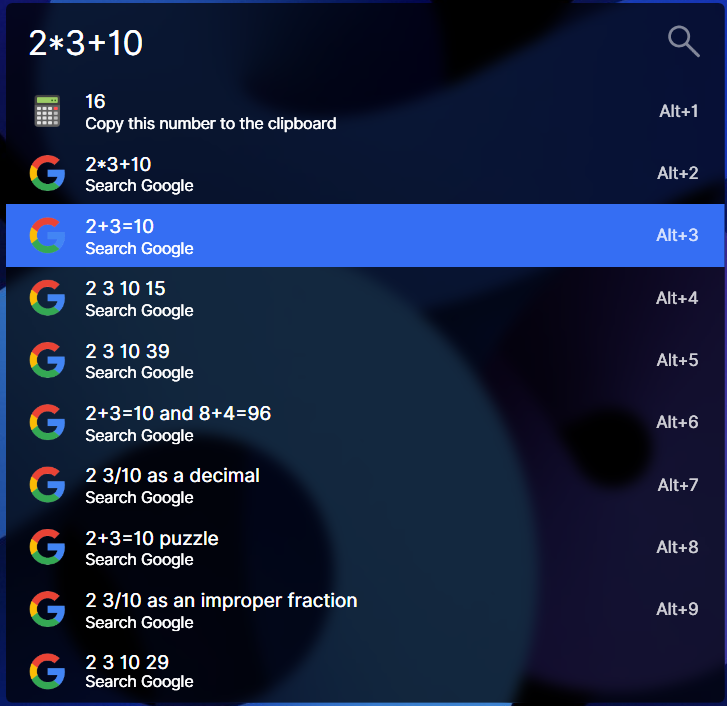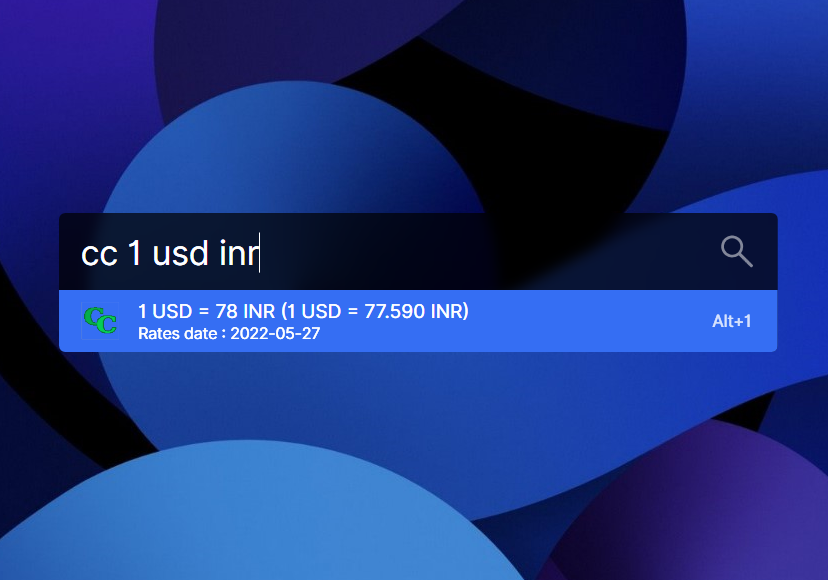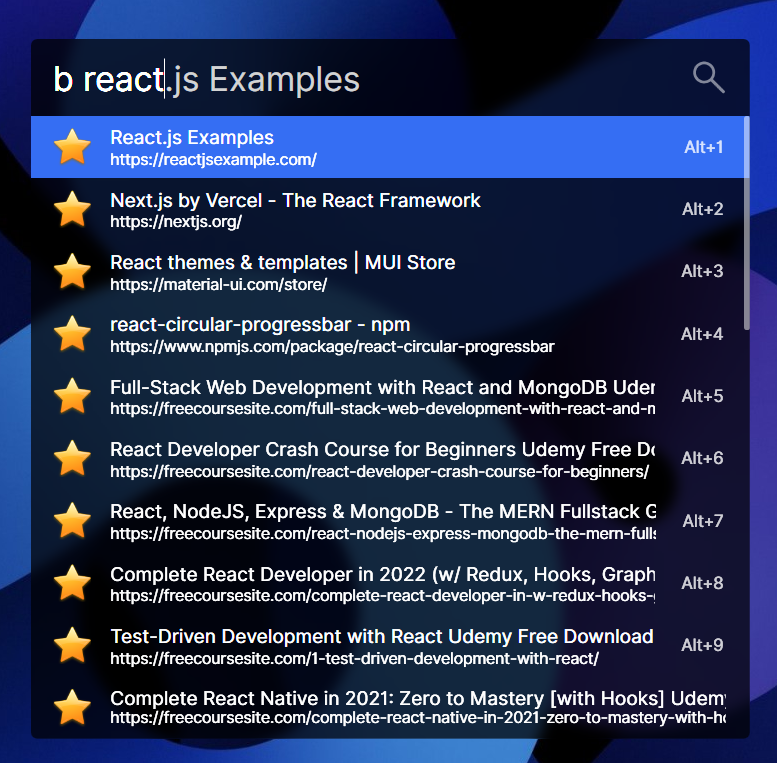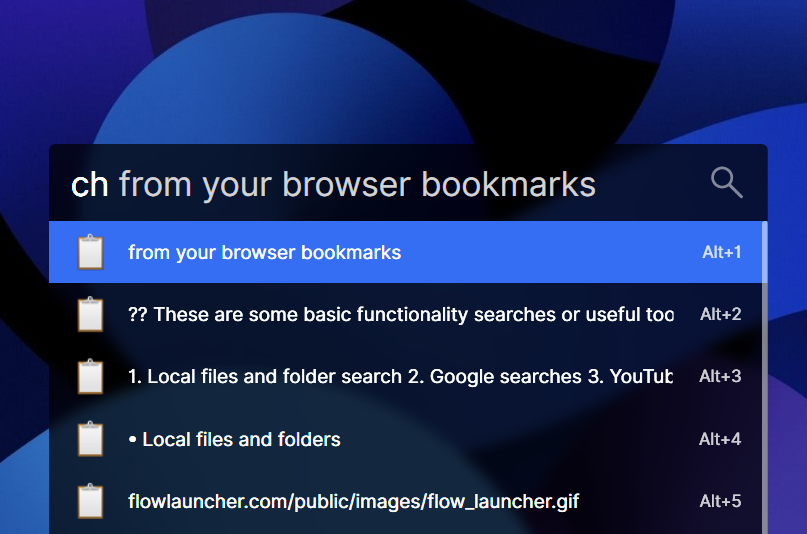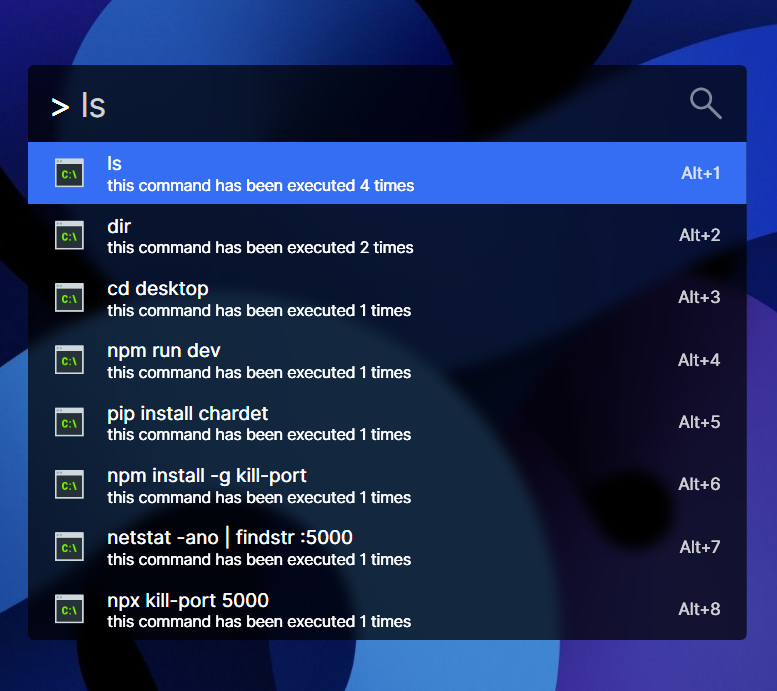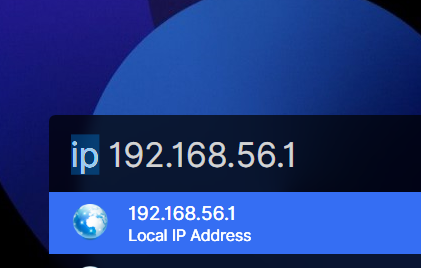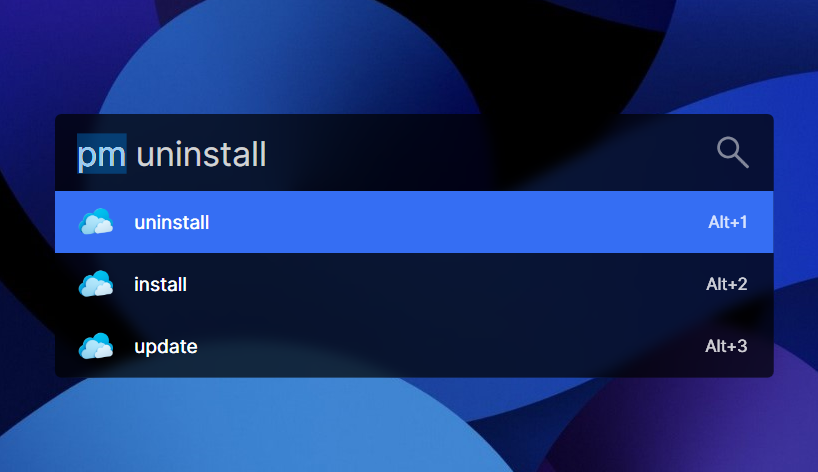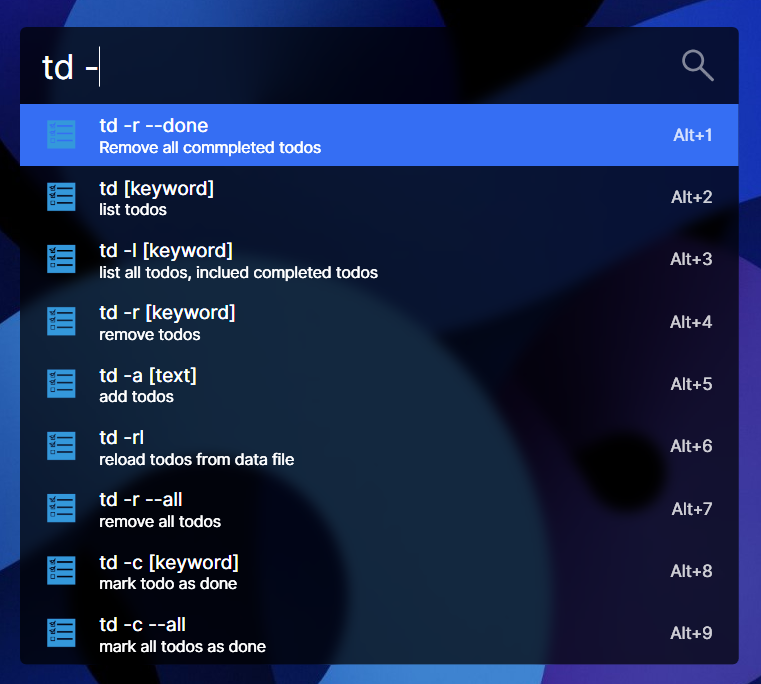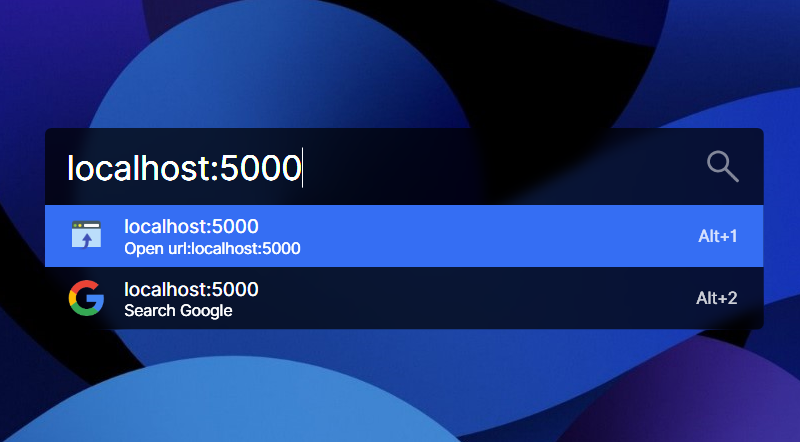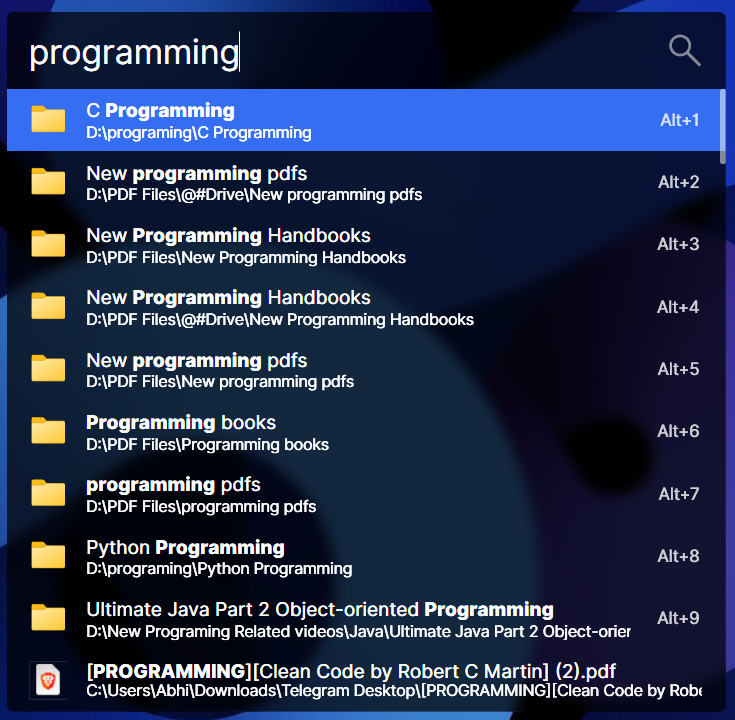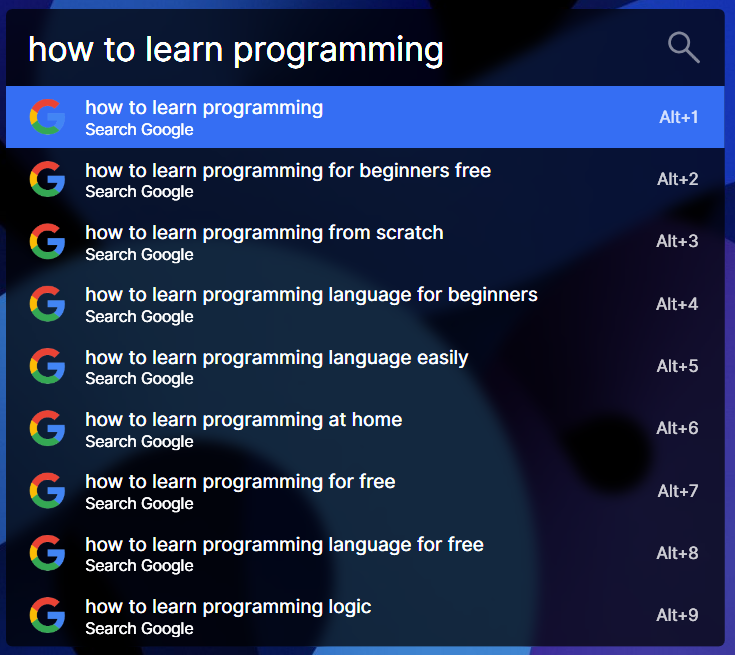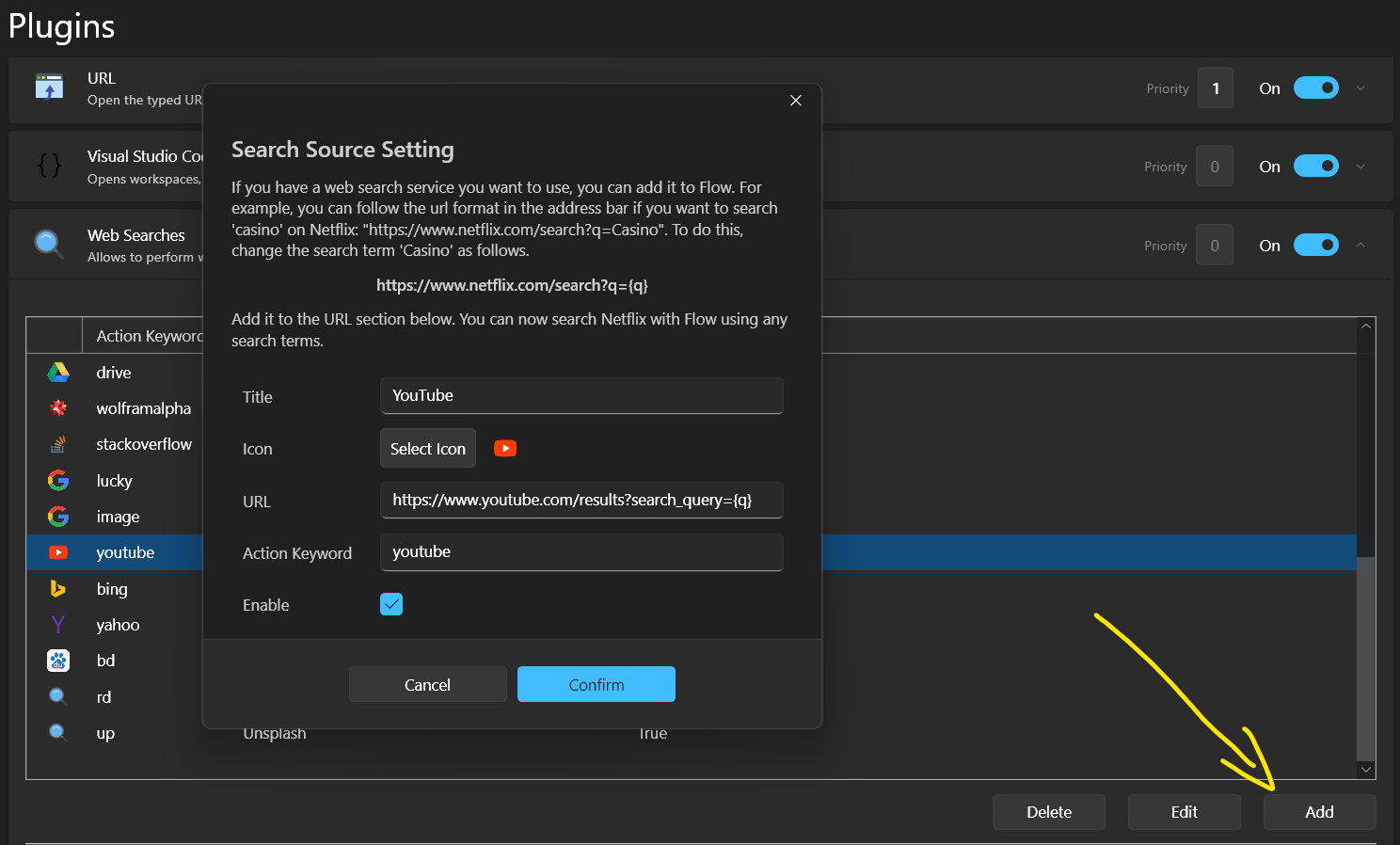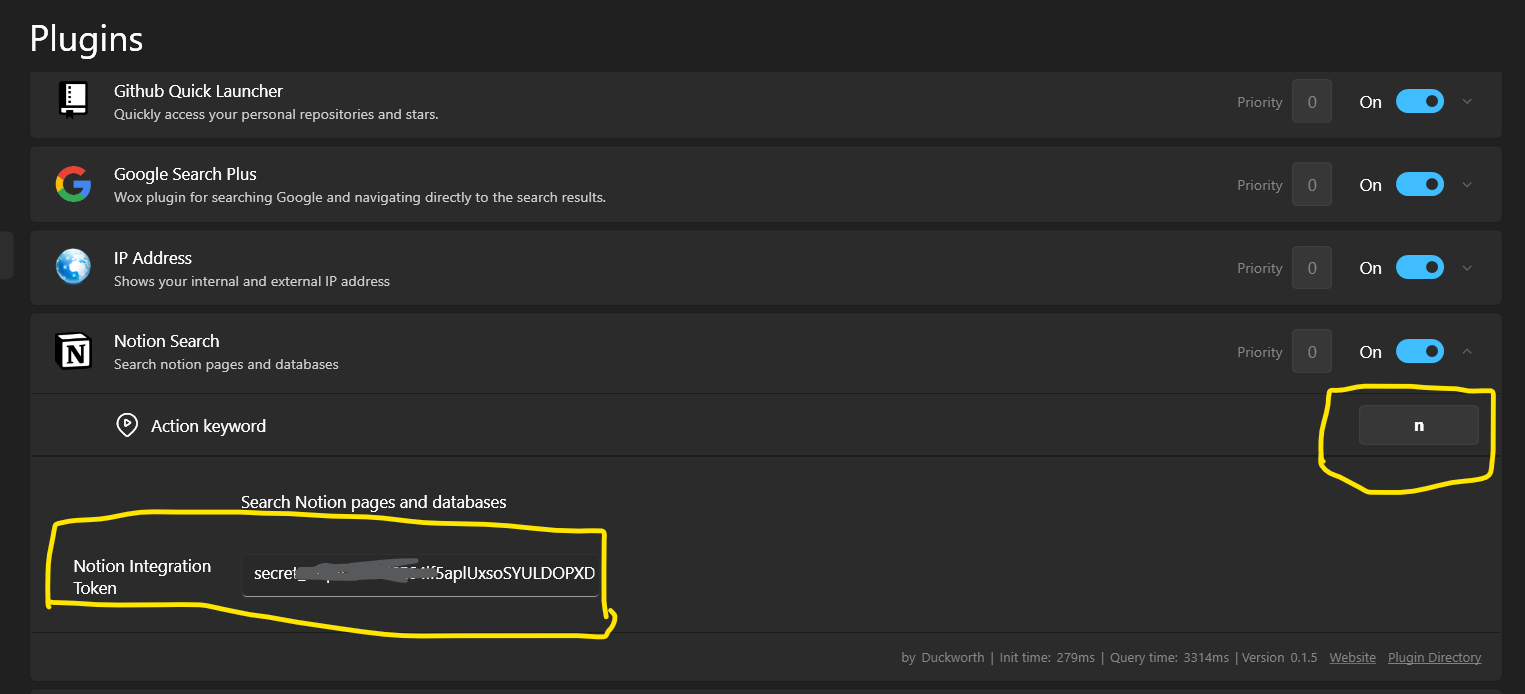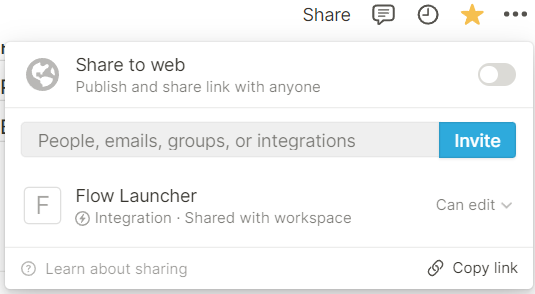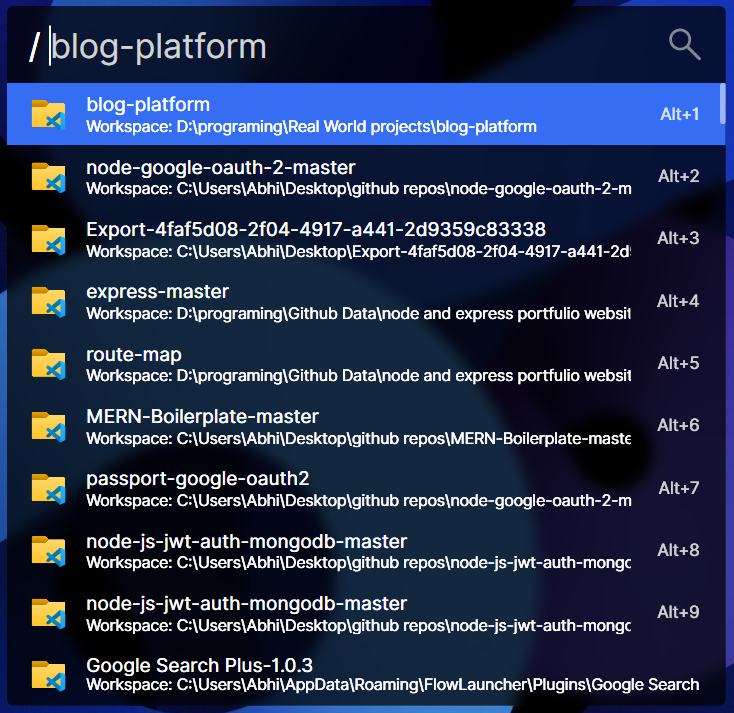What is the Flow Launcher?
Flow Launcher is open-source software. Here's the Website and GitHub provided.
Here's the website, GitHub repository and you can download the software.
Using Flow Launcher you can search anything from your local files and folders, Google searches, System settings and many more by just pressing Alt + Space.

Flow Launcher has its plugin store. You can install some useful plugins from it. Follow the below process to install 3rd party plugins.
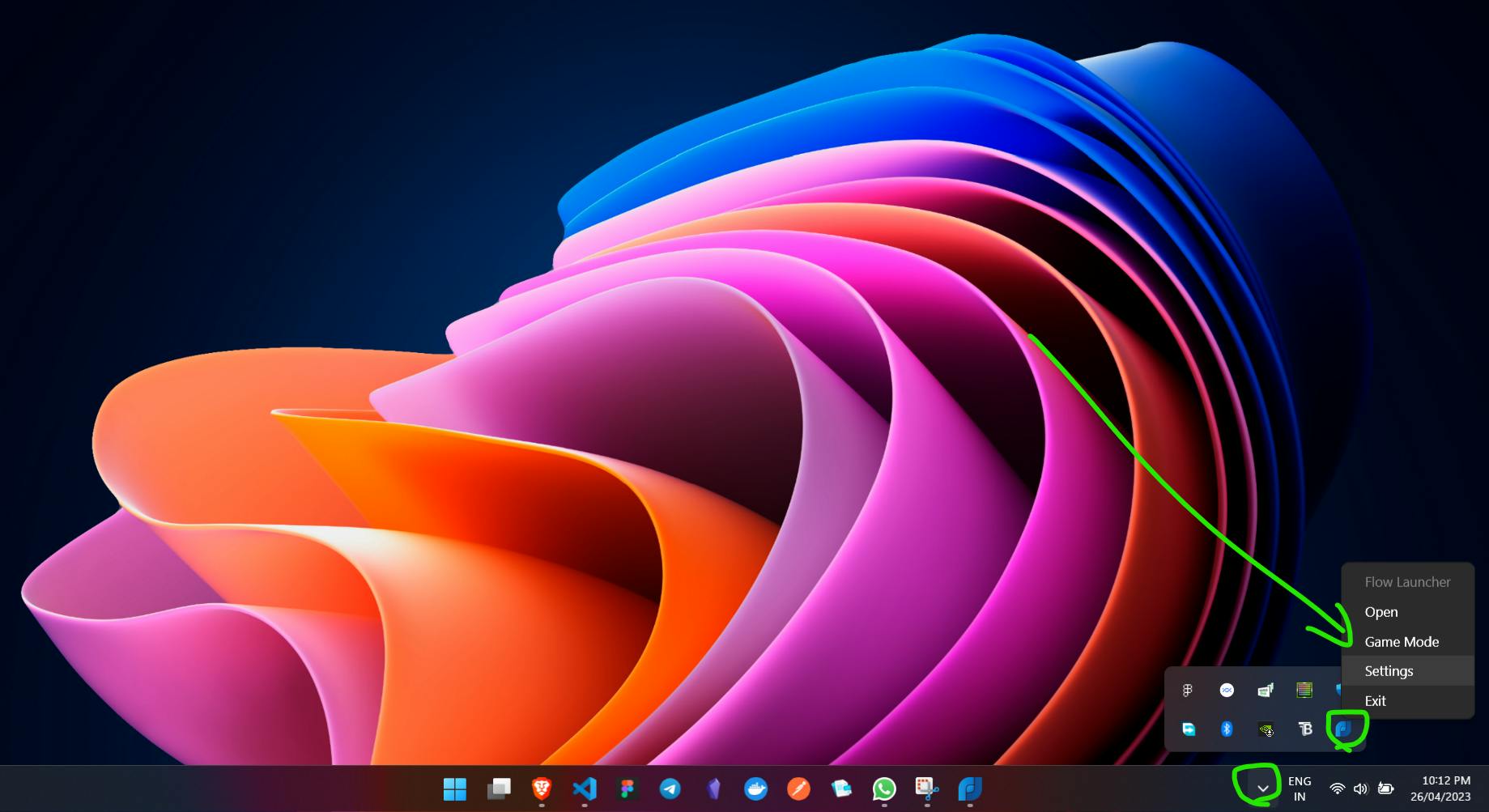
In this setting of Flow Launcher, You'll see some basic modules on the left-hand side like General, Plugins, Plugin store, Theme etc.
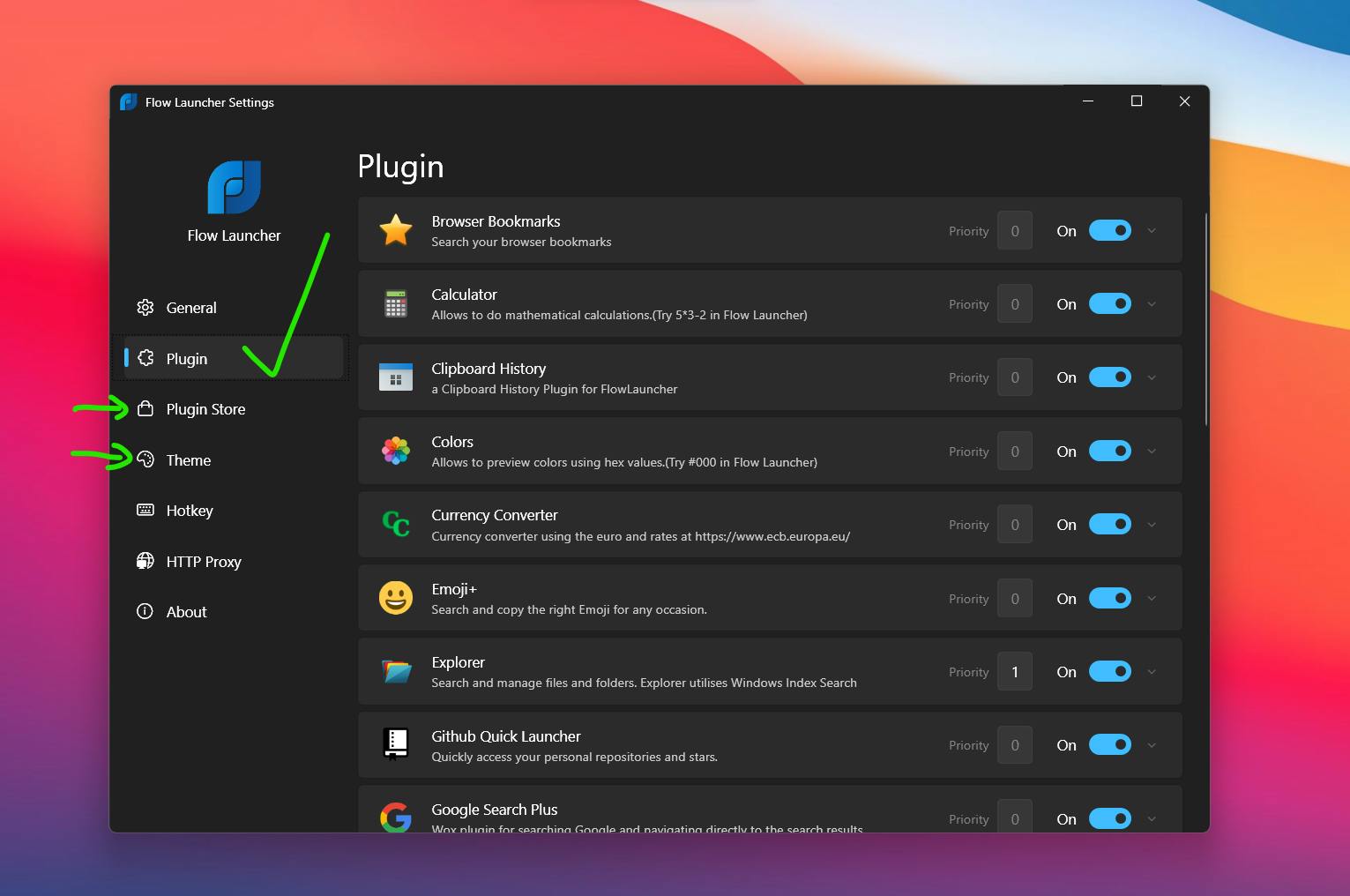
From the plugin store, you can install additional plugins which will useful for you. In the theme section, You can customize your search bar theme.
In the Plugins section, you can customize your specific plugin shortcut key. You can try it by yourself.
Here are 15 tricks and tips to use flow launcher and increase productivity
Calculator
Currency converter
Browser bookmarks
Clipboard history
Shell commands
Find your network IP
Plugin Manager
Manage TODO Tasks
Search URL
Kill process
Local files and folder search
Google searches
YouTube, Twitter, Wikipedia and many more searches.
Notion workspace search
VS code workspaces
GitHub quick launcher
Google search plus
Web searches
Calculator
You can simply search numbers and start your calculation.
Currency converter
You can add your shortcut like cc as a currency converter. Then, You can search like this syntax
<shortcut> {number} <1st currency> <2nd currency>
Browser bookmarks
After the shortcut key like b stands for bookmarks, then you can search for any bookmark And it'll pop up some results from your browser bookmarks.
Clipboard History
Simply by pressing ch (clipboard history), you can show your recently copied content.
Shell Commands
By just pressing > You can execute your command prompt commands. Also, you can open this shell execution by pressing "Windows + R".
Find your network IP Address
I've set the IP shortcut in the general setting of the Flow Launcher. After pressing the IP, I can see my IP Address with the connected network.
Plugin indicator
By pressing PM you can install, uninstall and update any plugin.
Manage Tasks
You can manage your to-do list inside the Flow Launcher.
Search URL
You can search URLs by pasting them in the search bar.
Kill Process
You can kill processes by kill keywords.
Search files and folders
You can directly search a file or folder name in the search bar.
Google Searches
If flow launcher doesn't find any search query from your local files, folders or system setting or somewhere else, then it'll show an option to search that in Google.
Search YouTube, GitHub, and Wikipedia
There is a popular website to direct search by typing keywords of that website. → In the plugin section of the Flow Launcher setting, you can customize it according to your need and also you can add your own.
Notion workspace search
Using the Flow Launcher, you can directly search from your notion workspaces. → To do that, you have to generate an access token of your account from the integration of your app. Create a new integration token from here.
After generating an access token, You have to add in the plugin of notion. Add your notion and set a keyword like "n" or anything else that you want to set. Don't forget to share your notion workspace page or access to created tokens like the below picture.
Open VS Code Workspaces
By simply pressing / or default : { You can search your last opened workspaces. → I've set / to search workspace of vs code. You can customize yours.
Thanks for reading this article the last thing I want to mention is, We're running up and freelance agency called Gigaweb - an agency that offers a range of digital services to help clients. With my years of experience in web design and development, We provide top-quality services to businesses and individuals.
Visit my portfolio, verify project work and read more blogs. To stay updated on my latest projects and industry insights, follow me on his social media accounts- LinkedIn, Twitter, and GitHub.